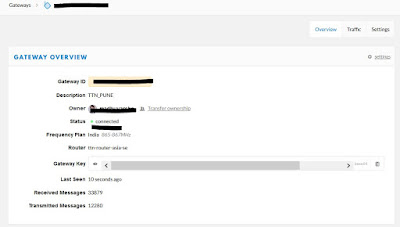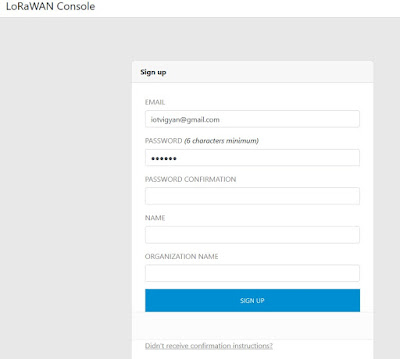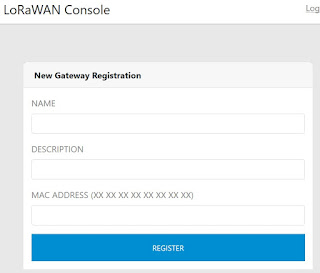ClodPi Indoor Gateway Specification:
- Frequency Band: IN865-867
- RF Transceiver: Semtech SX LoRa radio module
- Number of Channels: 8 concurrent channels
- WiFi: 802.11 b/g/n 2.4GHz
- WAN Port: One RJ-45 10/100Base-T/TX, Auto-sensing, Auto-MDIX
- Transmit RF Power: 0.5W (up to 27 dBm)
- Receive Sensitivity: Down to -142 dBm
- Modulation: Based on LoRaWAN
- USB Port: One USB 2.0 port
- Power Supply: 5VDC/2A via mini-USB port
- Antenna Type: Built-in Wi-Fi antenna and one (1) external SMA LoRa antenna
Step 1: Configuration with The Things Network
(TTN)
Set up your account with The Things Network
To set up your account with The Things Network, follow these
steps:
- Go to https://www.thethingsnetwork.org/
- Create an account or log in to your existing account
- After Login; Click Console.
- Register your gateway:
- From the console screen, click Gateways.
- Click register gateway
- Obtain the gateway ID from the Clodpi Gateway Login.
Step 2:
- Power On the Gateway and check for Power LED to Glow
- Power On the Gateway will initiate the Wi-fi connection of the Gateway for configuration purposes.
- Identify the Open Wifi connection – Start or end with AP
- Connect to this Wifi connection , in this case it is AP-F3830
- Once connected , open any browser and connect the Gateway configuration panel by accessing the IP address : 192.168.55.1
Figure : Access Gateway with standard wifi access
Note: This wifi access is unsecured (with out password), so
it is recommended to change or secure the wifi access using wifi encryption.
Step 3:
Figure : Login to Gateway
- Login to the gateway by given password. Username : admin, password : admin
- Now go to Packet Forward ; Setting , get the Gateway ID shown in below figure
Figure : ClodPi Gateway ID
Step 4:
- Fill in the information to register the gateway as shown below.
Note :If the gateway is set to use “The Things Network
Legacy” preset, be sure to check I’m using the legacy packet forwarder.
Otherwise, the gateway can use the preset and the checkbox should be left
unchecked
- Enter Gateway EUI , add 0000 prefix in Gateway Id to make it 8byte address
- In case of ClodPi Indoor Gateway, we need to check the "I'm using the legacy packet forwarder"
- Enter Description as you like
- Select Frequency Plan as applicable to your region. In case of India it is "India 865-867 Mhz"
Figure: TTN Gateway Registration
- System will automatically Select Router "ttn-router-asia-se"
- Select location on Map , Antenna Placement - Indoor or Outdoor and Register Gateway
Figure: Mark Gateway Location
- Configure Server Address: router.as2.thethings.network
- Server Uplink Port: 1700
- Server Downlink Port: 1700
- router.au.thethings.network (Australia, 915 MHz)
- router.as1.thethings.network (Southeast Asia, 920-923 MHz - 'AS923' low)
- router.as2.thethings.network (Southeast Asia, 923-925 MHz - 'AS923' high)
- router.eu.thethings.network (Europe, 868 MHz)
- router.us.thethings.network (America, 902-928 MHz)
- router.kr.thethings.network (Korea, 920-923 MHz)
If you need more help with gateway setup, please see the TTN documentation here. Some gateways require special tweaks to their configuration files. If you are having difficulty with the setup, try searching the forums here for a solution.
Once your gateway is set up and turned on, you should be able to see any LoRaWAN traffic it sends or receives in the Data page for your gateway. It will however remain encrypted on this page.
Figure : Configure Server Address and Port for Clodpi IoT platform
Step 6:
Now check the gateway status in TTN Console under Gateway tab.For more information, write us on iotvigyan@gmail.com.
ClodPi LoRAWAN Indoor Gateway Integration with The Things Network (TTN) is first time published on IoT Vigyan Blog.