Figure 1 : Clodpi Indoor Gateway
Specification
Frequency Band: IN865-867
RF Transceiver: Semtech SX LoRa radio module
Number of Channels: 8 concurrent channels
WiFi: 802.11 b/g/n 2.4GHz
WAN Port: One RJ-45 10/100Base-T/TX, Auto-sensing, Auto-MDIX
Transmit RF Power: 0.5W (up to 27 dBm)
Receive Sensitivity: Down to -142 dBm
Modulation: Based on LoRaWAN
USB Port: One USB 2.0 port
Power Supply: 5VDC/2A via mini-USB port
Antenna Type: Built-in Wi-Fi antenna and one (1) external SMA LoRa antenna
• Power On the Gateway and check for Power LED to Glow
• Power On the Gateway will initiate the Wi-fi connection of the Gateway for configuration purposes.
• Identify the Open Wifi connection – Start or end with AP
• Connect to this Wifi connection , in this case it is AP-F3830D
• Once connected , open any browser and connect the Gateway configuration panel by accessing the IP address : 192.168.55.1
Note: This wifi access is unsecured (with out password), so it is recommended to change or secure the wifi access using wifi encryption.
Step 2:
Figure 3 : Login to Gateway
• Login to the gateway by given password. Username : admin, password : admin
• Now go to Packet Forward --> Setting
o Configure Server Address: bridge.clodpi.io
o Server Uplink Port: 1700
o Server Downlink Port: 1700
Figure 4 : Configure Server Address and Port for Clodpi IoT platform
• Copy the Gateway ID , this will require in Cloudpi IoT portal to add the Gateway
Step 3: Adding the Gateway to Clodpi IoT cloud console
• Access site : https://console.clodpi.io/
• Signup with your details – email address, password, Name & Organisation Name
Figure 5
• Login to the site after getting the account confirmation
Figure 6
• Login screen
Figure 7
• Add Gateway : Click left sidebar at Add New Gateway
• This will take you to the following screen 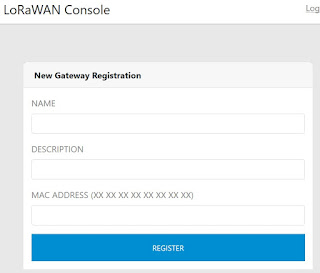
Figure 8
• Enter Name as you like, Description about your gateway (may be location or project name and MAC Address
o Kindly note that the mac address need to add “0000” prefix as the mac address given in Clodpi gateway is of only 12 digits but the requirement id of 16 digit .
o So if your gateway mac is :abcdef123456 , then you need to enter 0000 abcdef123456 in the settings
Figure 9
• Now Check the live frames from Gateway
o If the color of the dot is RED/MAROON ,means LoRAWAN gateway is still not communicating with Clodpi IoT platform
o If the color of the dot is BLUE , means LoRAWAN gateway is communicating with Clodpi IoT platform
Figure 10
• Now check Live frames (wait for few seconds to get the Live data from gateway):
Figure 11
For more information, write us on iotvigyan@gmail.com.
ClodPi Indoor Gateway Integration with ClodPi IoT Portal is first time published on IoT Vigyan Blog.





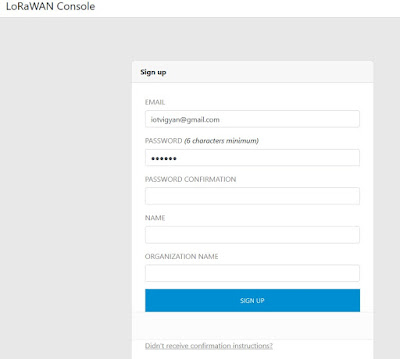







0 comments:
Post a Comment